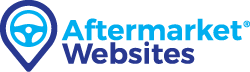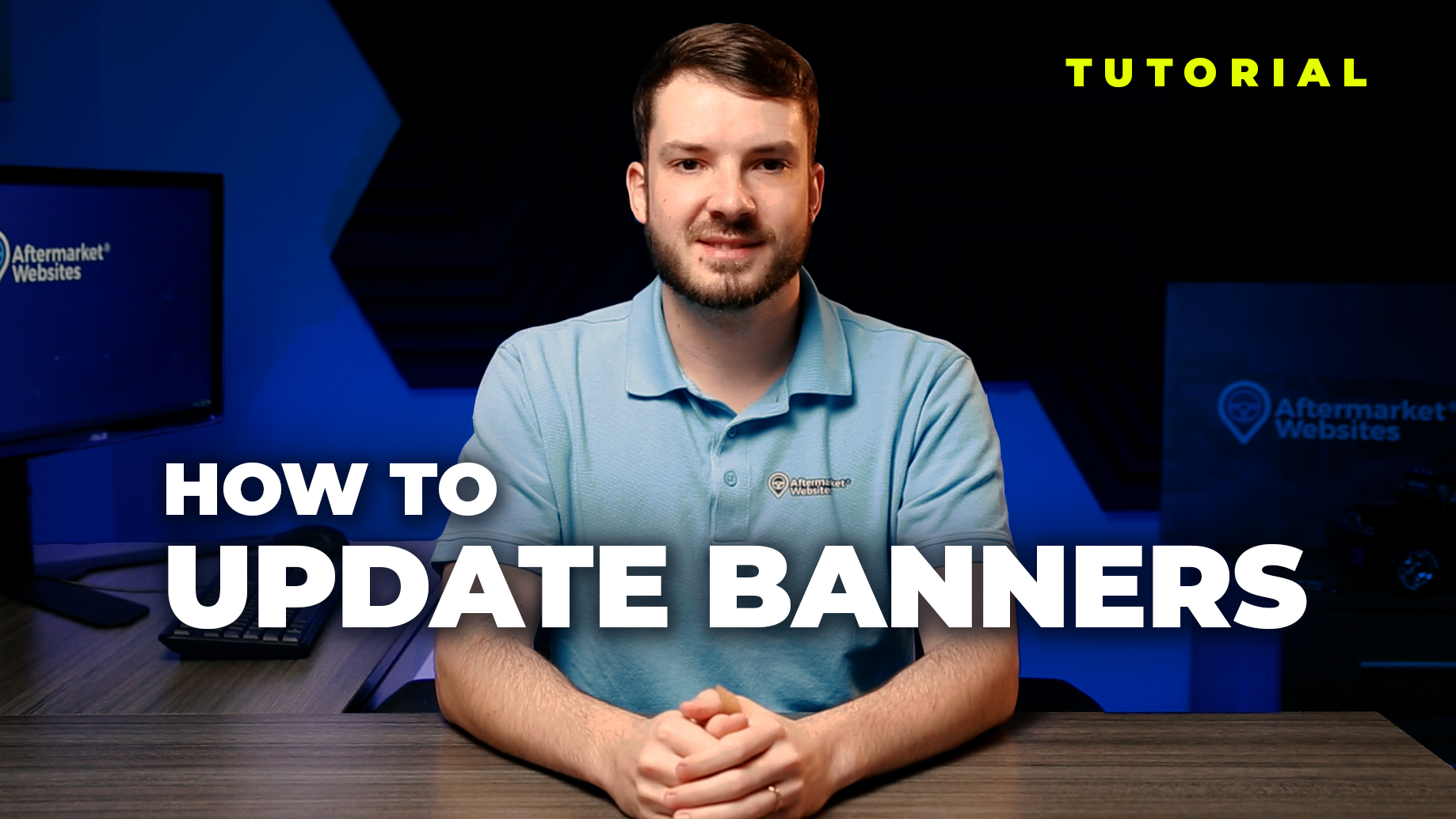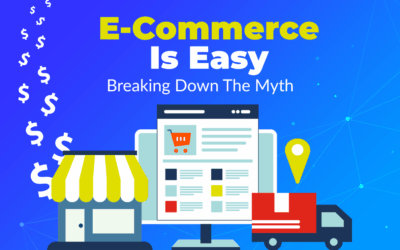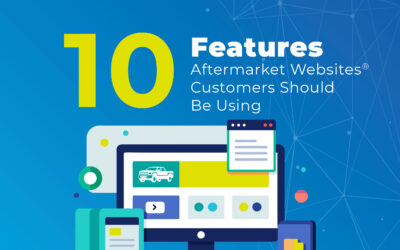As a brick-and-mortar reseller in the aftermarket, staying ahead in the online business world is crucial. One way you can do that is by keeping your website current and visually appealing. Today, we’ll highlight the importance of regularly updating your website banners. From showcasing promotions to conveying brand messaging, fresh banners are key to staying competitive online.
The good news, though, is you don’t have to be a graphic designer to do these updates! We’ve created hundreds of predesigned banners for you to choose from. Click the video or read below to see how quick and easy it is to update your website’s banners.
Step 1: Log in to your website
The first and most obvious step is to log in to your website’s dashboard: yourdomain.com/admin. If you forgot your password, click the password-reset link to receive a temporary password by email.
Step 2: Find the Banners module
The quickest and easiest way to edit an existing banner is by using the menu on the left side of your dashboard. Click “Content” to expand the Content section of the menu and then click “Banners.” From there, you will see each banner that currently exists on your website. Now simply select the banner you want to edit. There are other ways to find the specific banner you’re looking for, such as navigating by page, but we won’t focus on that in this article.
Step 3: Add a new slide or edit an existing one
Once you’ve chosen which banner you want to edit, you can make all the changes you wish. There are two main tabs: one to edit the settings of the banner (things like banner animation speed, overlay colors, etc.) and one to edit the slides themselves.
If you’d like to replace a slide with a new one, simply click the thumbnail and navigate to the “Banners” folder, which is found under the “Common Files” tab in the File Manager. If you’d like to add a new slide, click the “Add Slide” button. Important: Be sure to include a banner title for the new slide. We’ve also included mobile sizes that work better for phones.
Step 4: Save
Save the banner and you’re all set. It’s that simple!
We hope this article helped to demystify the process of updating your website. If you’re still a little confused or would like help updating your banners, we’re here to help. Simply reach out to us by phone, email, or contact form and we’ll get back to you as soon as possible.